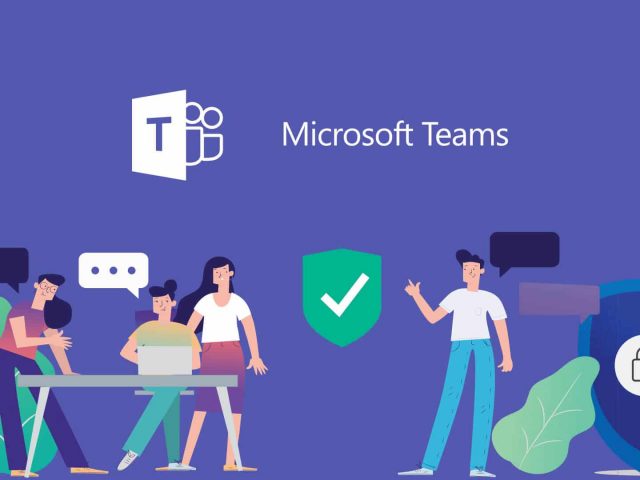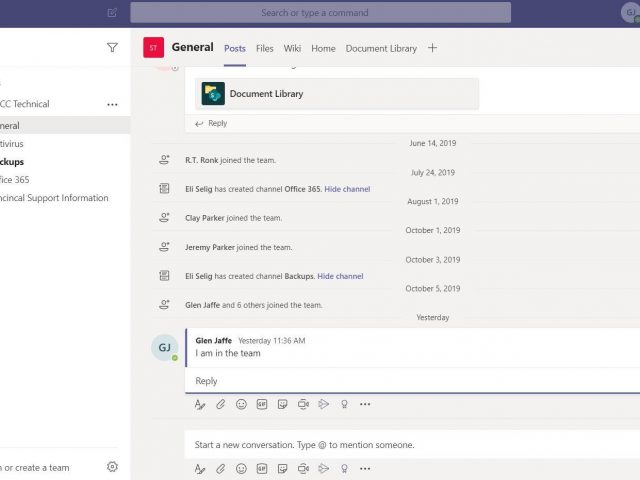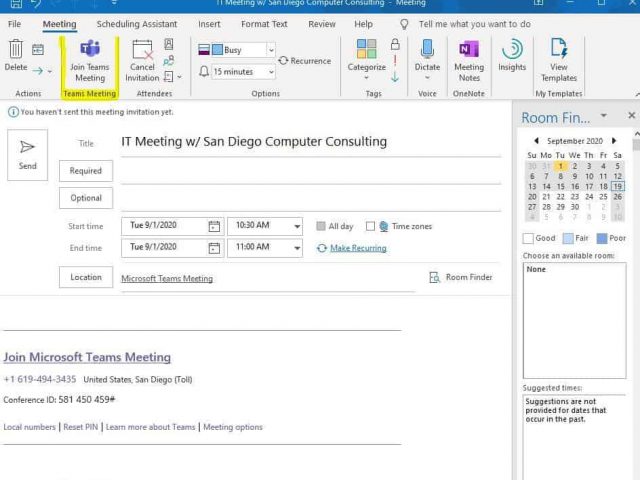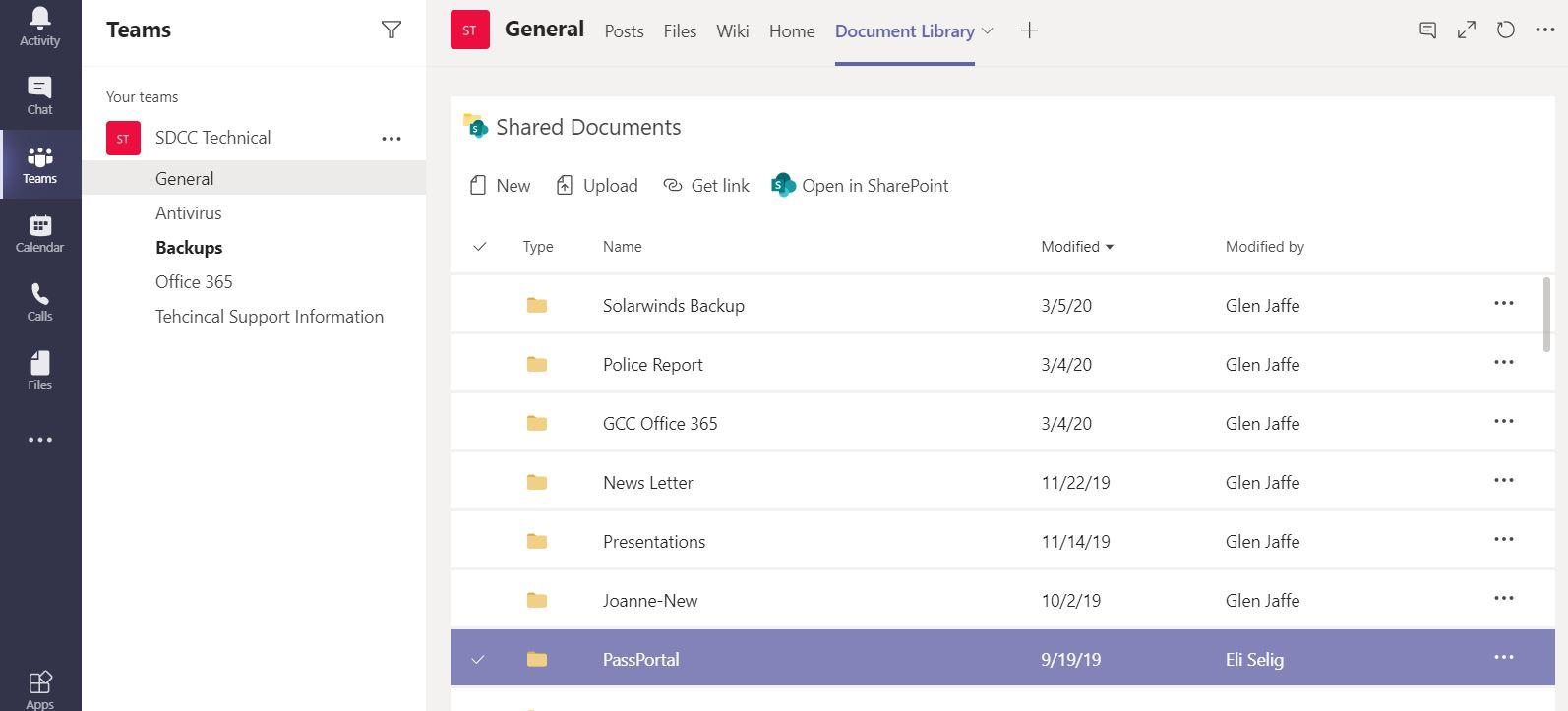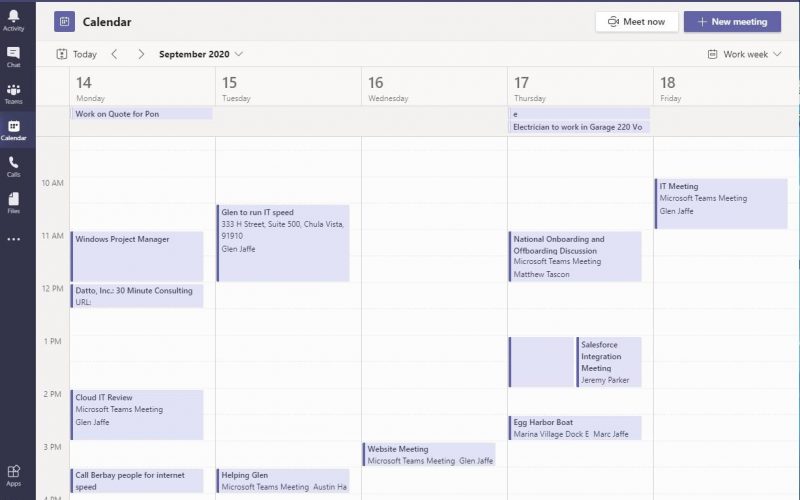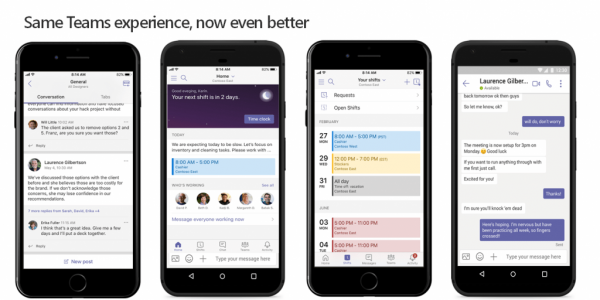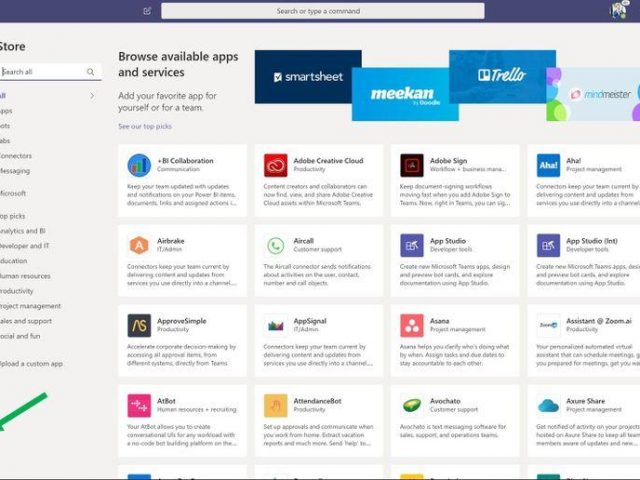A comprehensive new way of sharing data and ideas from anywhere at anytime!
San Diego Computer Consulting can help you with an Office 365 Teams implementation. Teams is collaboration software that is built into the Office 365 office suite and comes with Business Premium. We at SDCC use Microsoft Teams throughout the entire business day.
Teams collaboration software is designed to help your staff electronically group together to coordinate on projects, topics, online meetings, and other topic categories. Teams is much like Skype and Zoom. But instead of the chat being the primary focus of general conversation, Teams establishes the topic category as the primary focus.
By having the topic category be the primary focus, staff in your company can be grouped to work with other peers collaboratively via remote connection. The category becomes the focus of the group/team and then allows for everyone in the group to work back and forth to reach a goal.
Teams is very popular, and heavily used during times of remote connectivity – especially with large companies. Teams allows each topic category to become a workflow of ideas, concepts, information, and charting all in one place so that everyone has easy project access.