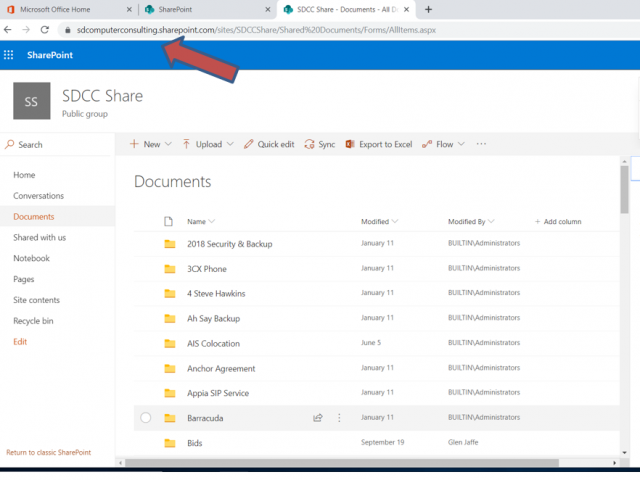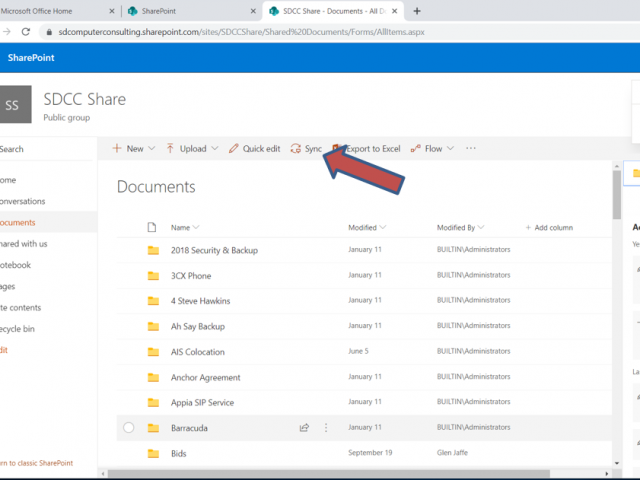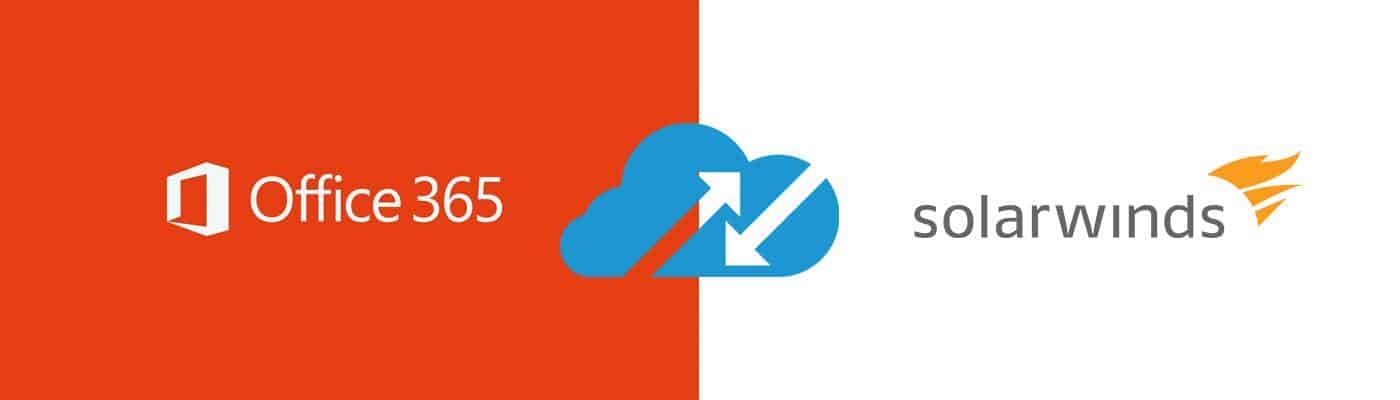Microsoft SharePoint & Teams
Microsoft SharePoint keeps your content at the center of teamwork. SharePoint connects your business to the information, data, and apps that your business relies on every day. Use SharePoint to store and collaborate files or to create and manage lists of information. All staff accesses your site from the SharePoint Home Page or from the “Files” section of your Office 365 group. All members can also access their files with the SharePoint Mobile Apps or SharePoint files in Microsoft OneDrive.
Microsoft Teams creates a designable hub for group teamwork including people outside of your business organization. Teams allows for active connectivity and collaboration in real time to get things efficiently done. Have a Team chat during the working process whether coauthoring a document, having a meeting, or working together in other apps or services. Teams provides for seamless informal chats, working with team files, and collaborations on shared deliverables.
What is SharePoint?
SharePoint is a powerful collaboration platform provided by Microsoft. It allows organizations to create, manage, and share documents, files, and other content in a secure and scalable manner.
Files stored in SharePoint are hosted in the cloud, which means they reside on Microsoft’s servers. This offers several benefits:
-
-
- Accessibility: Users can access their files from anywhere with an internet connection.
- Collaboration: Multiple users can collaborate on the same document simultaneously.
- Version Control: SharePoint maintains version history, allowing you to track changes over time.
- Security: Files are protected by Microsoft’s robust security measures.
- When you open a file from SharePoint, it’s dynamically fetched from the cloud and opened on your local machine.
- Local Aliases (Shortcuts):
- An alias (or shortcut) is created on your local computer. This alias points to the file’s location in SharePoint.
- When you open the alias, your computer initiates a request to SharePoint to fetch the actual file. The file is then temporarily downloaded to your local cache for faster access.
- You have the option to keep certain files permanently copied down to your computer (synced), or you can continue opening them via the internet (on-demand).
-
SharePoint-Cloud File Server
SharePoint File Sharing…Feel’s like a file server
Was a mapped drive but now called a synchronized library folder!
The files are stored in SharePoint are stored in the Microsoft Cloud. However, an alias/shortcut is made
for them on your computer. When files are opened, they are quickly downloaded from the web and opened on your computer. You can tell your computer to keep certain files copied down on your computer or you can continue to open the files via the Internet. Files are shared via a secured connection in the background. As you can see from the below file explorer, San Diego Computer Consulting is the ‘File Cabinet” and the folders are underneath it. Just like a mapped drive.
SharePoint on the web
SharePoint can also work as a document web server. You can send your people to a web address to look for files.
The address can be IE: sharepoint.mycompany.com.
When your users go to that address, they will have to login with their email account and password. Once logged in they can view and edit documents.
Mapping a Synched folder.
Mapping a synched folder is very easy in SharePoint. You must go to your company web.
From there you can click on any folder and chose ‘Sync’ from there you can assign user rights and get a weblink.
You send that weblink to those users through the portal. When users click on the weblink, it then set’s up the synchronized folder on your computer.
2 Factor Protection security
To protect your files, you can easily add 2 Factor authentication to your user account web login. Adding 2 Factor authentication is very important because even if someone knew your password to the Microsoft 365 network, they would not be able to complete the login unless it is verified by your 2-Factor authentication on your smart phone. 2 Factor authentication comes as an App that you install on your smartphone. Microsoft Authenticator can be found on Apple App Store or on Android’s Google Play.
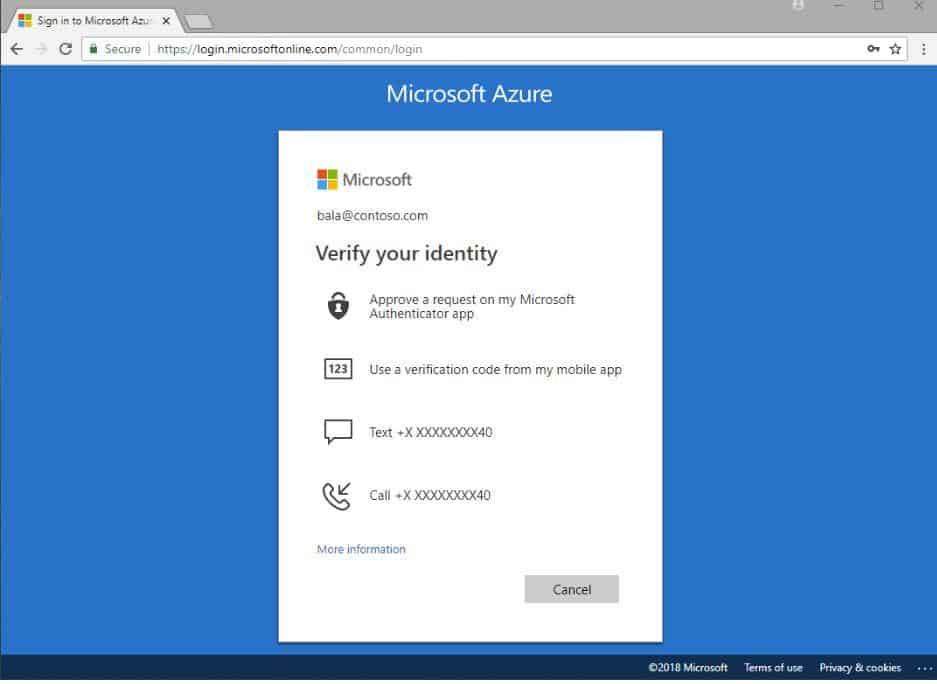
Backup of SharePoint files
San Diego Computer Consulting uses ‘Cloud Finder’ by efolder with CloudFinder, your entire profile of Office 365 is backed up. That includes your email box, Personal One Drive, and SharePoint. With CloudFinder your data is always backed up and stored on an alternate cloud network separate of Microsoft. We at San Diego Computer Consulting require Cloudfinder with all SharePoint active customers.